Building and Testing Library Elements - General
The instructions below explain the general process for building
IEC 61499 library elements. For instuctions on specific library element
types, click on the type desired in the frame shown above.
- Start the FBEditor application by running the fbeditor.bat file (or by
double-clicking on a library element file icon if the appropriate file associations have been established).
- Create a new library element in the editor by:
 Opening a file containing an
existing library element, or
Opening a file containing an
existing library element, or- Clicking the
 New... =>
XXXX menu item, where XXXX is the desired library element type.
Here is how the screen will look if you do this with
New... =>
XXXX menu item, where XXXX is the desired library element type.
Here is how the screen will look if you do this with
 FB Type =>
FB Type =>  Basic.
Basic.
==>
Navigation |
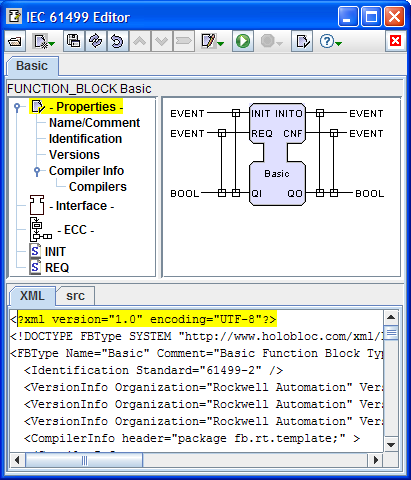 |
<==
Worksheet/
Viewport |
==>
Text |
- Edit the library element's sub-elements, using the list of
items in the Navigation area as a guide to the sequence of steps
to be followed.
- When it makes sense, you can edit the graphical layout of
various elements in the Worksheet/Viewport area, or edit and
parse textual elements in the Text area.
- When your editing is complete, save your work with the
 Save As...
=>XML dialog.
Save As...
=>XML dialog.
 It is a good idea to save
your work from time to time while editing, too!
It is a good idea to save
your work from time to time while editing, too! Steps 6 and 7 do not apply when
editing system configurations.
Steps 6 and 7 do not apply when
editing system configurations.
- Generate and compile a JavaTM source file with the
 Save As...
=>Java dialog (if enabled).
Save As...
=>Java dialog (if enabled).
- Test the library element by clicking the
 Run
button (if enabled).
Run
button (if enabled).
Last updated: 2008-10-02.
©2006, 2008 Holobloc
Inc
All rights reserved.
Java and JDK are trademarks or
registered trademarks of Sun Microsystems, Inc. in the United States and
other countries.
 Opening a file containing an
existing library element, or
Opening a file containing an
existing library element, or New... =>
XXXX menu item, where XXXX is the desired library element type.
New... =>
XXXX menu item, where XXXX is the desired library element type.
 FB Type =>
FB Type =>  Basic.
Basic.
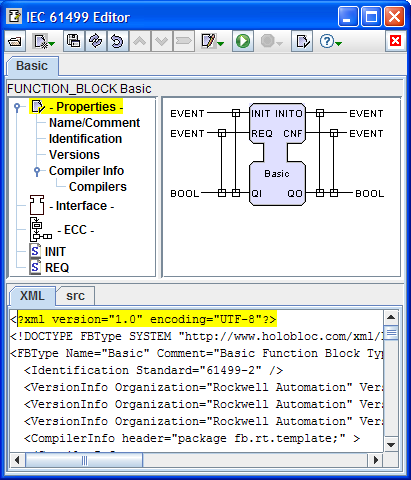
 Save As...
=>XML dialog.
Save As...
=>XML dialog.
 It is a good idea to save
your work from time to time while editing, too!
It is a good idea to save
your work from time to time while editing, too! Steps 6 and 7 do not apply when
editing system configurations.
Steps 6 and 7 do not apply when
editing system configurations. Save As...
=>Java dialog (if enabled).
Save As...
=>Java dialog (if enabled). Run
button (if enabled).
Run
button (if enabled).