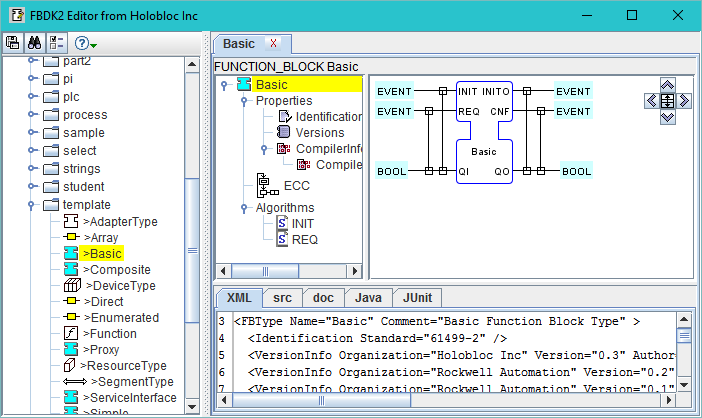- Start the
FBDK.
- Set your preferences as
desired.
- Import library elements if and
as needed.
- Open a library element in the editor:
- Open a folder in the Library
Navigator by clicking on the folder's handle.
- Double-click on the library element to be opened.
- The window will appear as shown below
after opening the
template folder and
double-clicking on the Basic element. This
opens a general-purpose template for creating a Basic FB Type.
- The
template folder contains a number of
templates that you can use as the starting point for creating
library elements.
- You can open several library elements at once; each
will appear under a separate tab in the Editor area to the right of the
Library Navigator.
- When you have multiple tabs, the tab selection and
Library Navigator selection are synchronized to each other in
both directions. Try it!
- Edit the library element's sub-elements, using the Element Navigator tree as a guide to the
sequence of steps to be followed.
- All of the operations necessary to edit the library
element are accessible from the Element Navigator or from the Worksheet area.
- The effects of performing operations in the Element
Navigator and Worksheet are immediately visible under the
appropriate tabs in the Text Panel.
- When your editing is complete, save
your work as an XML file.
- It is a good idea to save your work from time to
time while editing, too!
- Generate and compile a Java®
source file (if enabled).
- Test the library element by clicking the Run
item (if enabled) of the popup menu on the root node of the Element Navigator.
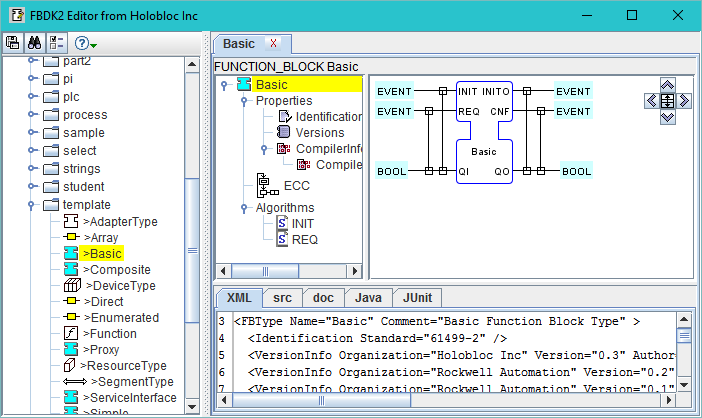
|